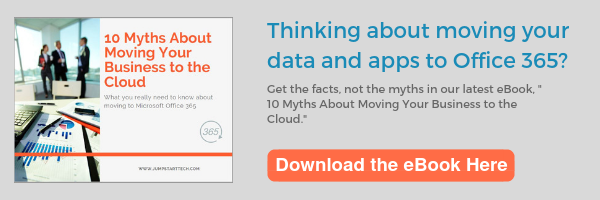- Microsoft Teams makes meeting easier, more flexible, and more effective.
Most likely, people in your organization are using different tools to schedule meetings, whether they be audio, video calls, screen sharing, etc... Microsoft Teams gives you the ability to schedule meetings with audio, video, and screen sharing ability on the platform with it’s integration with Skype for business. Unlike other applications that require a call-in number and pin code, hosting a group meeting in Teams only requires that you just be part of the team. If your team members are located in different locations, having a single meeting place eliminates the confusion of, “Where or which line are we meeting on today?”.
One of the more functional benefits for using teams is that once you schedule a meeting, it will sync with your Outlook calendar, so you don’t have to double back to add it. Also, with in the platform you can see your Outlook calendar adding more ease in tracking the events of your day. One of the underrated features of using Microsoft Teams for meetings is being able to take and share meeting notes with your group/team. Within the Teams tab, where the meetings are hosted, you can add multiple applications such as OneNote to record any important point during the meeting (pictured below).
Features & Apps for meetings:
- Skype for Business
- Conference Calls
- Screen Sharing
- Meetings: Organize Meetings
- OneNote
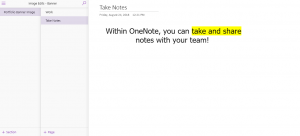
- Teams take the communication and files chaos out of collaborating on projects.
Like reason #1, Teams makes collaborating with members in your building or in other locations much easier – easier meaning more organized. Here is the real problem – when collaborating through email, it is much harder to keep track of the conversation and files being sent back and forth. Now with teams, we eliminate the chaos and disorganization by having the conversation and files stored in a central chat-based location. Using teams for collaboration eliminates the need to sift through emails to find what so-and-so said or trying to figure out which document is the latest version.
Within Teams, the messages being sent back and forth are more akin to Facebook Messenger/ test messaging setting instead of an email format. Although, like the email format, you can send files to the team. When you send files to the team, they are kept in a separate tab, making it much easier to find the file. Even better, these documents are stored in OneDrive. Being stored in the cloud eliminates the issue of figuring out which file is the newest version.
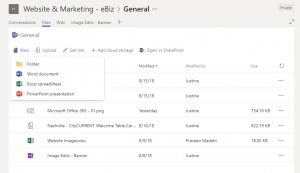
Another underrated feature about Teams is the ability to real-time edit. When working on files, all the member of the team can edit and give feedback in real-time. For example, a team is working on a PowerPoint presentation. All of the members watch the edits being made and simultaneously offer suggestions on the edits. This saves so much time in Team members sending their ideas and edits back and forth through emails.
Features & Apps for meetings:
- Cloud Storage:
- SharePoint
- Dropbox
- Box
- ShareFile
- Google Drive
- Editing Applications:
- Word
- Excel
- PowerPoint
- Adobe Creative Cloud
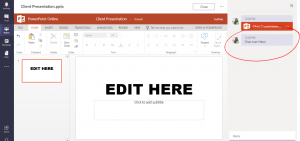
- It offers communication truly on-the-go
Grab your coffee and go! With the Microsoft Teams highly-functional and seamless app, you do not need to be worried or stressed about missing a beat or finding your way to a desktop to join a meeting. Like the desktop and browser apps, you can set meetings, chat, call, and add & access files. The only difference is the real-time editing. Editing in general requires that you have the Microsoft apps such as PowerPoint, Word, and Excel downloaded. Nonetheless, the Teams app makes communication much easier with its user-friendly chat design.
Features & Apps for meetings:
- Teams Mobile App: Available on the Apple and Play Store
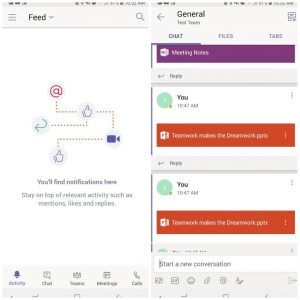
- You can customize your team suite with the apps you need.
Every organization, down to the person, requires a little something different. Microsoft Teams has an app store that gives you the choice of numerous apps that your business needs. Some of our recommended apps include:
Features & Apps for meetings:
- Adobe Creative Cloud: Connect the assets (Photoshop images, illustrator graphics, etc.) that are in members creative cloud to your Team.
- Adobe Sign: Efficiently manage document-signing workflows.
- Flow: Automate repetitive tasks
- Planner: This is perfect for project management. It allows you to assign tasks and keep track of progress.
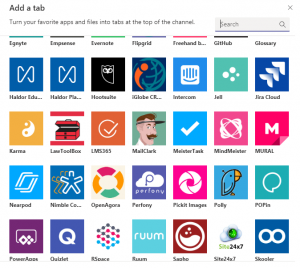
- You'll be able to eliminate the guesswork on trying to figure out who you are working with.
Who is that? Is that the point person from Boston? Is that the IT guy? Who is Michelle? It is hard to know who everyone in your organization, even if you are in the same building. Sometimes, you are put into Teams with different departments and have no idea who you are working with, just that you know you are supposed to be working with them. Although, sometimes you might not even know if that person is the right person. This is where the Wiki tab comes in to play. In the chat boxes, there is the Wiki tab which gives you a short bio on who that person is. No longer must you guess on what role your team members play and who that person is.
Features & Apps for meetings:
- Wiki Tabs
6.The Intelligent Bot Ecosystem
If you’re still not convinced, let’s talk about these amazingly intelligent bots. A bot is essentially a “helper” by helping you obtain the information you need. The bots interact with the team member in a natural chat manner. Bots are great to help you answer questions and find information much faster. There are many bots that you can add to your Teams suite. The standard bot that with Teams is T-bot. T-bot is used to answer any questions you may have when navigating through your Teams’ suite. And don’t worry, you’ll know if you’re chatting with a real person or a bot. A bot’s profile picture icon will be in a hexagon, not a circle.
Features & Apps for meetings:
- App Studio
- AtBot
- AttendanceBot
- Cloudbot for Azure
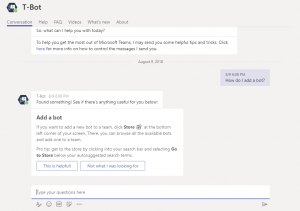
- Ultimately, The Office 365 Suite.
Finally, Teams integrates flawlessly with the Office 365 Suite. The suite can feature over 30 different applications that help run the business in an effective and highly organized manner. With so many applications that keep your day to day tasks running seamlessly, it is a major advantage that Teams, and really the entire suite, has a great synergy between every application. And remember, Teams not only has a great synergy with Microsoft apps, but with many other 3rd party applications that help to keep your business running at peak performance.
With all this being said, it is clear to truly define Microsoft Teams as an efficient and all-around essential hub for communication and collaboration. If you ready to learn more about making the most of Microsoft Teams in your organization, contact Jump Start Technology at 650-949-0667.
To learn more about Office 365, and whether its a good fit for your business, download our eBook here.